PL-300 certification: Microsoft Power BI Data Analyst
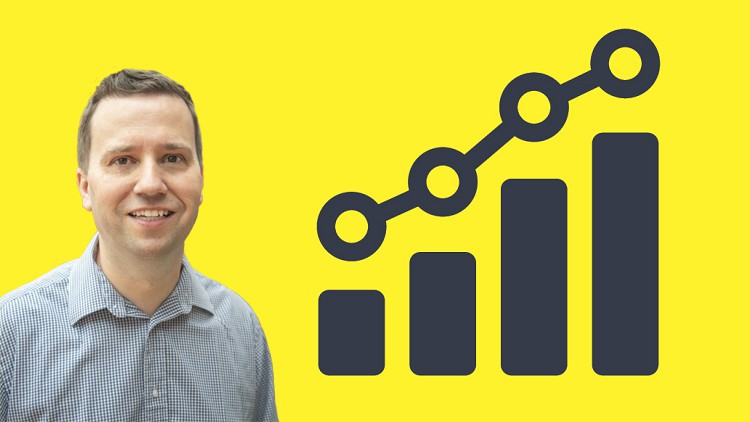
About Course
This course covers the content required for the PL-300 certification exam. It has been updated in line with the March-June 2023 User Interface update for Power BI Desktop on-object interaction, the updated Power BI Service User Interface, and the PL-300 exam updates as of 6 February and 23 April 2024.
What do students like you say about this course?
Girma says: “This is another great course taught by the instructor – well-paced, every important aspects of Power BI are discussed in detail. I gained the real power of Power BI in this course.”
Mohan says: “Another Excellent course by Mr Burton. This course can be used as a refresher , manual reference to review, understand and use Power BI tools efficiently. Explanations are very clear and crisp. Can help from Beginner to Intermediate level learning.”
Andrew says: “I took a similar Power BI course through my work and I think this one is better. Highly recommend this training. I am a Lead ERP Financial Systems Analyst who worked mostly with Oracle BI tools. Company wants to go in a different direction so I am learning Power BI.”
Do you already use reporting software such as Access, SSRS, Tableau or WebI? Or is this your first reporting software tool? Either way, welcome.
In this course, learn the skills that Microsoft want you to know, and add another tool to your CV, and even go for the Microsoft Power BI certification.
Power BI is one of the most requested reporting tools that are requested in the job market, and the ability to being able to use it now could be very useful for your current work, and your next job hunt.
This course comes in four parts:
Part 1 – Creating Visualizations (also known as Visualize and Analyze the Data)
We’ll download and install for free Power BI Desktop. We’ll start by creating our first visualizations (vizuals) and investigate the Power BI interface.
We’ll look at the various visualisations available, and go through their common properties. We’ll create maps, hierarchies, KPIs, gauges, and all sorts of chart types.
Part 2 – Get and Transform Data (also known as Prepare the Data)
We see how data can be transformed, saving you time in analysing the data. We’ll look at sorting and filtering, split columns, and other transform activities. We’ll merge, append and combine queries together. We’ll Pivot and Unpivot, and transform text, numbers, dates and times, and create custom columns using the M language.
Part 3 – Refining the model (also known as Model the Data)
We’ll see how relationships can be made through multiple tables, and refine the data with custom columns and measures using the DAX language.
Part 4 – Power BI Service
We’ll then publish our visualisations onto the Power BI Service (which you can sign up for free), and then from your reports create dashboards. With the Power BI Pro (for which you can get a free trial), you can also create workspaces and apps.
The course will take around 28 hours to complete, but completing this will enable you to create visuals, transform and refine the model, and use the Power BI Service.
The course increases in difficulty slowly, so you’ll create for instance a table or basic bar chart, then turn it into a stacked bar chart, and investigate more of their properties, step by step.
The course is fairly relaxed – there will be a few “wrong turns”, so you can see what problems might arise, but every lesson works towards an end goal at a relatively slow pace, so you can follow on your own computer easily. I assume that you know how to use a computer, including installing programs, but the actual analysis will be at a basic level, and I’ll introduce every component as we go on.
At the end of the course, you can download a certificate of completion, so you can show everyone your new-found skills, and be able to start creating analyses for yourselves. And with a bit of practice, you could also go for the official Microsoft PL-300 exam – wouldn’t that certificate look good on your CV or resume?
What Will You Learn?
- Download for free and install and run the full version of Power BI Desktop, the BI and analysis software.
- Be able to create analyses, such as line charts, stacked bar charts, or geographic analyses using maps.
- You will be able to format numbers and dates, and add labels, tooltips and animation.
- You will be able to Get and Transform multiple sources of data, including merging multiple files from a folder, pivoting and unpivotting.
- Building and refine models, including adding calculated columns and measures.
- You will learn the important M and DAX functions, to enable you to build your own formulas.
Course Content
01 Introduction
-
Download Resource Files
-
001 Introduction
02:26 -
003 The Udemy Interface
02:00 -
005 What are we going to learn_part1
03:48 -
005 What are we going to learn_part2
03:48 -
006 Installing Power BI Desktop
04:14
02 Part 1 Level 1 Creating and formatting a table visualization
-
Download Resource Files
-
004 Exploring Power BI Desktop – Data view
04:20
03 Part 1 Level 2 Formatting our first visualization
-
Download Resource Files
-
009 Format Painter
02:45
04 Part 1 Level 3 Creating different visualizations Matrices and bar charts
-
Download Resource Files
-
001 Matrix
07:10 -
002 Drill down data, see data and records, and export data_part1
04:12 -
002 Drill down data, see data and records, and export data_part2
04:12 -
003 Stacked bar charts and switch theme for reports_part1
03:42 -
003 Stacked bar charts and switch theme for reports_part2
03:41 -
004 Bar Chart formatting, including continuous versus categorical axes
05:36 -
005 Configure interactions between visual (Edit interactions)_part1
04:16 -
005 Configure interactions between visual (Edit interactions)_part2
04:16 -
006 Clustered and 100% Stacked bar charts_part1
02:54 -
006 Clustered and 100% Stacked bar charts_part2
02:54 -
007 Line and area charts, including 8b Configure duplicate pages
06:39 -
008 Combo charts (Line and column charts)
08:28 -
010 Practice Activity Number 3 – The Solution
07:18
05 Part 1 Level 4 Adding more control to your visualizations
-
Download Resource Files
-
001 Adding Text boxes, Images and Shapes_part1
04:36 -
001 Adding Text boxes, Images and Shapes_part2
04:35 -
002 Visual level, page level and report level filters – basic filters_part1
03:29 -
002 Visual level, page level and report level filters – basic filters_part2
03:29 -
003 Advanced Filtering
10:40 -
004 Filter Top N Items
05:29 -
005 Slicer
07:22 -
006 Synchronizing slicers to multiple pages
05:18 -
007 Slicer Warning
03:16 -
008 Sort visuals
06:54 -
009 Configure small multiples
08:22 -
010 Use Bookmarks for reports
06:12 -
011 Group and layer visuals by using the Selection pane
03:48 -
012 Drillthrough_part1
05:39 -
012 Drillthrough_part2
05:39 -
013 Buttons and Actions
06:01 -
014 Page Navigation and Drill through actions
06:38 -
015 Enable Natural Language Queries (Ask A Question) and Page Formatting_part1
03:58 -
015 Enable Natural Language Queries (Ask A Question) and Page Formatting_part2
03:58 -
016 Tooltip Pages
09:38 -
017 Page and Bookmark Navigator
06:14 -
019 Practice Activity Number 4 – The Solution
10:03
06 Part 1 Level 5 Other visualizations
-
Download Resource Files
-
001 Ribbon charts
06:31 -
002 Waterfall charts
08:04 -
003 Scatter, bubble and dot charts_part1
05:05 -
003 Scatter, bubble and dot charts_part2
05:05 -
004 Pie charts and donut charts
04:54 -
005 Treemaps
02:26 -
006 Funnel charts
02:45 -
007 Adding Marketplace visualizations (Import a Custom Visual)
03:05 -
009 Practice Activity Number 5 – The Solution
07:26
07 Part 1 Level 6 Mapping
-
Download Resource Files
-
005 Filled Maps,Conditional Formatting, and color blindness_part1
04:46
08 Part 1 Level 7 Measure performance by using KPIs, gauges and cards
-
Download Resource Files
-
001 Gauges
05:39 -
002 Cards and Multi-row cards
04:45 -
003 More conditional formatting
07:43 -
004 KPIs
04:05 -
006 Practice Activity Number 7 – The Solution_part1
05:09 -
006 Practice Activity Number 7 – The Solution_part2
05:09 -
006 Practice Activity Number 7 – The Solution_part3
05:09
09 Part 1 Level 8 Identify patterns and trends and Other Visualization Items
-
Download Resource Files
-
006 Use clustering
03:44 -
009 Use groupings and binnings
06:42
10 Additional videos – Visualize and Analyze the Data
-
Download Resource Files
-
002 Design and configure for accessibility
05:45 -
003 R and Python Visualizations
04:18 -
004 Use or create a PBIDS file
03:03
11 End of Part 1
-
Download Resource Files
-
001 End of Part 1
01:06
12 Part 2 Get and Transform Data Level 1 – Home Part 1
-
Download Resource Files
-
001 Welcome to Part 2 Get and Transform Data
01:49 -
002 Introduction – let’s Get some more Data
05:00 -
003 Exploring the Power Query Editor interface_part1
04:33 -
003 Exploring the Power Query Editor interface_part2
04:33 -
004 Introducing the M language_part1
04:38 -
004 Introducing the M language_part2
04:38 -
005 Let’s start look at the Home tab
04:19 -
006 Home menu – Manage Columns
06:05 -
007 Home menu – Reduce Rows and Use First Row as Headers_part1
03:43 -
007 Home menu – Reduce Rows and Use First Row as Headers_part2
03:43 -
009 Practice Activity Number 8 – The Solution_part1
03:38 -
009 Practice Activity Number 8 – The Solution_part2
03:38
13 Part 2 Level 1 – Get Data – Home
-
Download Resource Files
-
001 Sort and Filter
05:52 -
002 Split Column_part1
03:37 -
002 Split Column_part2
03:37 -
003 Other Transform activities_part1
04:53 -
003 Other Transform activities_part2
04:53 -
005 Practice Activity Number 9 – The Solution
06:10
14 Part 2 Level 2 – Getting Multiple files
-
Download Resource Files
-
001 Merge Queries and Expand Table_part1
03:05 -
001 Merge Queries and Expand Table_part2
03:05 -
002 Merge Queries with Group By, and different types of Joins_part1
03:27 -
002 Merge Queries with Group By, and different types of Joins_part2
03:27 -
004 Appending two queries together
04:34 -
005 Appending three or more queries together + resolving a problem with data types
06:25 -
006 Combine Files (getting information from a folder)
08:50 -
008 Practice Activity Number 10 – The Solution_part1
05:03 -
008 Practice Activity Number 10 – The Solution_part2
05:03 -
008 Practice Activity Number 10 – The Solution_part3
05:03
15 Part 2 Level 3 – Transform Menu
-
Download Resource Files
-
001 Transform – Table and Any Column
05:27 -
002 Pivot Column_part1
03:18 -
002 Pivot Column_part2
03:18 -
002 Pivot Column_part3
03:18 -
003 Unpivot_part1
05:15 -
003 Unpivot_part2
05:15 -
005 Practice Activity 11 – The Solution_part1
03:33 -
005 Practice Activity 11 – The Solution_part2
03:33 -
006 Unpivot in conjunction with other Transform features
10:05 -
008 Practice Activity 12 – The Solution_part1
04:07 -
008 Practice Activity 12 – The Solution_part2
04:07
16 Part 2 Level 4 – Transform – Text and Numbers
-
Download Resource Files
-
004 TransformAdd Column – Text – Parse_part1
05:19 -
008 Practice Activity Number 13 – The Solution_part2
04:19
17 Part 2 Level 5 – Transform – Dates and Time
-
Download Resource Files
-
001 Creating a list of dates
08:00 -
002 TransformAdd Column – Date_part1
04:17 -
002 TransformAdd Column – Date_part2
04:17 -
003 TransformAdd Column – Dates in other cultureslanguages_part1
05:26 -
003 TransformAdd Column – Dates in other cultureslanguages_part2
05:26 -
004 TransformAdd Column – Time
06:27 -
005 TransformAdd column – Duration
03:15 -
007 Practice Activity Number 14 – The Solution_part1
03:44 -
007 Practice Activity Number 14 – The Solution_part2
03:44
18 Part 2 Level 6 – Add Columns, View and Help Menus
-
Download Resource Files
-
001 Column from examples – dates and numbers
07:11 -
002 Column from examples – text
06:18 -
003 Importing CSVtext files and Extract Tables Using Examples
03:38 -
004 Conditional Column
10:25 -
005 Resolving Errors from Conditional Columns
04:08 -
006 Index Column and Duplicate Column
03:42 -
007 Custom Column – If Then Else_part1
04:30 -
007 Custom Column – If Then Else_part2
04:30 -
008 Converting text from a different locale to a number
04:24 -
010 Practice Activity Number 15 – The Solution_part1
04:53 -
010 Practice Activity Number 15 – The Solution_part2
04:53
19 Part 2 Level 7 – View and Help menus and advanced functionality
-
Download Resource Files
-
001 Other M Functions
05:41 -
002 View and Help menus, including Column Properties
05:26 -
003 Profile the data
02:22 -
004 Advanced Editor
04:18 -
005 Functions and Parameters_part1
05:52 -
005 Functions and Parameters_part2
05:52 -
006 DateTimeZone date type and M functions
04:46 -
007 Worked Practice Activity Number 16 – Dividing Annual data into Months_part1
05:32 -
007 Worked Practice Activity Number 16 – Dividing Annual data into Months_part2
05:32
20 Part 2 Level 8 – Get other types of data
-
Download Resource Files
-
002 Introduction to SQL Server
05:26 -
003 Importing database data into Power BI, and Query Folding
07:19 -
004 Expanding multiple tables in SQL Server
06:32 -
005 Select a storage mode
04:54 -
006 Importing data from SQL Server Analysis Services (SSAS)
05:49 -
007 Setting up Azure SQL Database_part1
03:42 -
007 Setting up Azure SQL Database_part2
03:42 -
008 Using Azure SQL Database in Power BI_part1
04:17 -
008 Using Azure SQL Database in Power BI_part2
04:17 -
009 Use the Microsoft Dataverse
03:59 -
010 Configure data loading
04:40
21 Additional videos – Get and Transform
-
Download Resource Files
-
002 Automatic page refresh
05:17 -
003 Using Big Data
06:17 -
004 Resolve problems
05:29 -
005 Identify query performance issues, including Query Diagnostics
04:37 -
006 Apply AI Insights
05:21
22 End of Part 2
-
Download Resource Files
-
001 End of Part 2
01:15
23 Part 3 Level 1 Creating a Data Model
-
Download Resource Files
-
001 Welcome to Part 3 – Modeling and DAX functions
02:43 -
002 Get multiple data sets, and connecting them together
07:26 -
003 The problems with direction of relationships between data sets_part1
05:16 -
003 The problems with direction of relationships between data sets_part2
05:16 -
005 Practice Activity Number 17 – The Solution_part1
04:50 -
005 Practice Activity Number 17 – The Solution_part2
04:50
24 Part 3 Level 2 – An introduction to DAX functions, including Logical functions
-
Download Resource Files
-
001 DAX functions – A useful Resource
02:17 -
002 Calculated columns – an introduction
03:38 -
003 Basic operators
04:53 -
004 IF, BLANK and ISBLANK_part1
04:16 -
004 IF, BLANK and ISBLANK_part2
04:16 -
005 AND, OR and NOT
04:31 -
006 SWITCH
04:23 -
007 Other functions
02:46 -
009 Practice Activity Number 18 – The Solution_part1
04:22 -
009 Practice Activity Number 18 – The Solution_part2
04:22 -
009 Practice Activity Number 18 – The Solution_part3
04:22
25 Part 3 Level 3 – Statistical functions
-
Download Resource Files
-
001 Measures – an introduction, with standard aggregations including Countblank_part2
04:30
26 Part 3 Level 4 – Mathematical functions
-
Download Resource Files
-
002 Rounding functions_part1
04:14 -
002 Rounding functions_part2
04:14 -
003 Division functions – MOD and QUOTIENT
02:56 -
004 SIGN (and use with SWITCH) and ABS_part1
03:08 -
004 SIGN (and use with SWITCH) and ABS_part2
03:08 -
005 Exponential functions
02:32 -
006 Other mathematical functions
03:08 -
008 Practice Activity Number 20 – The Solution
05:31
27 Part 3 Level 5 – Text functions
-
Download Resource Files
-
001 Text searching_part2
03:54
28 Part 3 Level 6 – Information Functions
-
Download Resource Files
-
001 ISERROR and LOOKUPVALUE
05:22 -
002 Other information functions
02:11 -
004 Practice Activity Number 22 – The Solution
04:09
29 Part 3 Level 7 – Filter and Value Functions
-
Download Resource Files
-
009 ALLSELECTED_part1
04:30
30 Part 3 Level 8 – Time Intelligence Functions
-
Download Resource Files
-
003 Start of and End of_part2
02:59
31 Part 3 Level 9 – Other Modeling and DAX Topics for the exam
-
Download Resource Files
-
001 Create calculated tables
06:09 -
002 Create a common date table
06:57 -
003 Define role-playing dimensions
06:11 -
004 Resolve many-to-many relationships – Joint Bank Accounts
06:06 -
005 Resolve many-to-many relationships – Different types of granularity
06:25 -
006 Improve cardinality levels through summarization and by changing data types
08:55 -
007 Identify poorly performing measures, relationships, and visuals
06:11 -
008 The Optimize menu
08:33 -
009 End of Part 3
00:57
32 Part 4 Section 1 – An Introduction to the Power BI Service
-
Download Resource Files
-
001 Welcome to Part 4 The Power BI Service
01:58 -
002 Introducing The Power BI Service
03:57 -
003 Logging into Power BI Service and a quick look around
05:52 -
005 Power BI Terminology
11:11 -
006 Datasets and Reports in the Power BI Service
09:58 -
008 Get Data – Importing Your Data as a Semantic Model (Dataset)
08:43 -
010 Get Data – Importing your data as a Workbook
07:32 -
011 Other ways to Get Data
03:45 -
012 The Navigation Pane, including Add a Quick Insights result to a report
07:30
33 Part 4 Section 2 – Power BI Pro, adding users and sharing reports and visuals
-
Download Resource Files
-
005 Sharing reports and visuals to PowerPoint
05:44
34 Part 4 Section 3 – Row Level Security
-
Download Resource Files
-
001 Adding role-based Row Level Security
07:50 -
002 Adding Dynamic Row Level Security
10:09 -
003 Testing Dynamic Row Level Security in the Power BI Service
06:54
35 Part 4 Section 4 – Dashboards
-
Download Resource Files
-
001 Differences between dashboards and reports
05:04 -
002 Manage Tiles on a Dashboard and other Tiles options
05:01 -
003 Dashboards Options including Set Mobile View
04:31 -
004 Configure Subscriptions
04:12 -
005 Pin a Live Report Page to a Dashboard
04:17 -
006 Use the QA Feature
02:56 -
007 Add a Dashboard Theme
06:25 -
008 Apply or Change Sensitivity Labels
06:34 -
009 Configure Data Alerts
04:54
36 Part 4 Section 5 – Manage datasets
-
Download Resource Files
-
001 Analyze in Excel
05:53 -
002 Promote or Certify (Endorse) a Dataset
05:49 -
003 Manually Refreshing data in the Power BI Service
04:22 -
004 Data Gateways; Providing Access to Datasets
09:38 -
006 Configure a Dataset Scheduled Refresh
07:18 -
007 Configure Incremental Refresh Settings – Step 1
06:40 -
008 Configure Incremental Refresh Settings – Step 2
07:44
37 Part 4 Section 6 – Create and manage workspaces
-
Download Resource Files
-
001 Create and Configure a Workspace
04:53 -
002 Assign Workspace Roles
05:23 -
003 Providing Access to Datasets
05:17 -
004 Configure and Update a Workspace App
13:18 -
005 Promote or certify Power BI report or app
02:18 -
006 Publish, Import or Update Assets in a Workspace – Publish securely
05:43 -
007 Publish reports on the web, so the public can see
07:27
38 Part 4 Section 7 – Other Power BI Service Topics
-
Download Resource Files
-
001 Create a PivotTable from a Power BI dataset in Excel
04:38 -
002 Use or create a dataflow
07:56 -
003 Creating Scorecards and Metrics
07:41 -
004 Sharing Scorecards and Metrics
04:45 -
005 Using Scorecards and Metrics
05:25
39 Not needed for the PL-300 exam
-
Download Resource Files
-
002 Implement Object-Level Security
06:41 -
003 Drillthrough from another report_part1
03:29 -
003 Drillthrough from another report_part2
03:29 -
004 Export Data
06:08 -
005 Recommend a Development Lifecycle Strategy
05:24 -
006 Identify downstream dataset dependencies
04:15 -
007 Personalize visuals_part1
04:17 -
007 Personalize visuals_part2
04:16 -
008 Dataflow Scheduled Refresh and Endorsement
01:30 -
009 Connect to a dataset using the XMLA endpoint
04:22 -
010 Configure large dataset format
02:09 -
011 Dashboard Data Classifications
05:24
40 End of Part 4
-
Download Resource Files
-
001 End of Part 4
00:55
41 Well done
-
Download Resource Files
-
002 Congratulations for finishing the course!
01:19
42 Bonus Lecture
-
Download Resource Files
Student Ratings & Reviews


